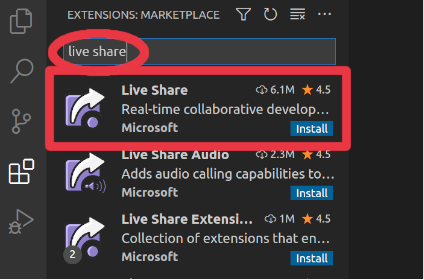VS Code
caution
This page is reserved for Linux users. Instructions for other operating system can be found in:
In this page we will install VS Code and two extensions:
- Metals: the Scala language extension
- Live Share: an extension that enables collaborative session on the same code.
Install VS Code
1. Go to Visual Studio download page
2. Download the .deb package.
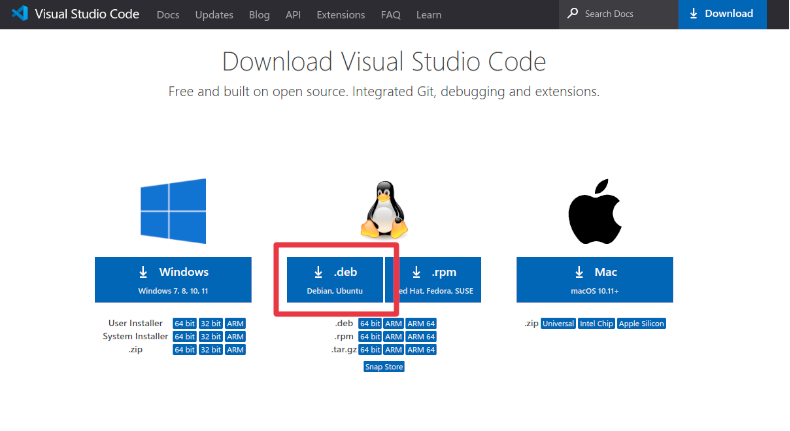
3. Open the terminal
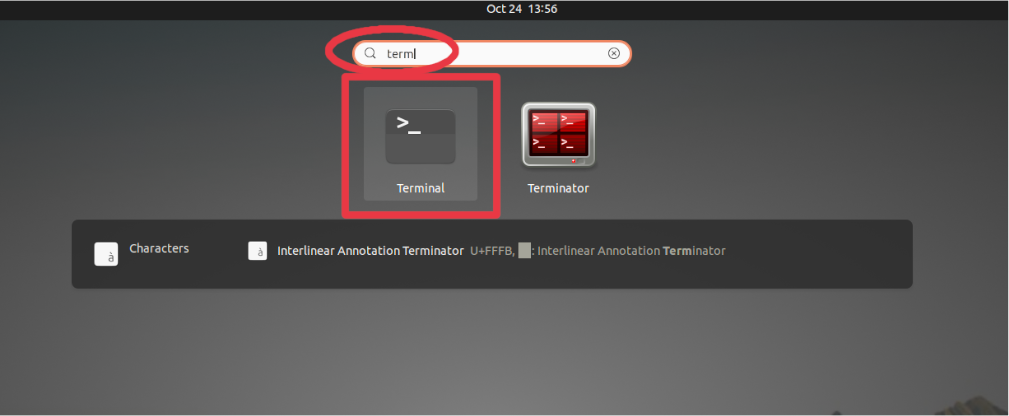
4. Install the downloaded package
sudo apt install <.deb file>
where <.deb file> is the path of the downloaded package.
Typically it would be:
sudo apt install ~/Downloads/code_1.61.2-1634656828_amd64.deb
5. Check that Visual Studio Code is succefully installed
code -v
It should print something like:
1.61.2
6cba118ac49a1b88332f312a8f67186f7f3c1643
x64
Install Metals
1. Open VS Code
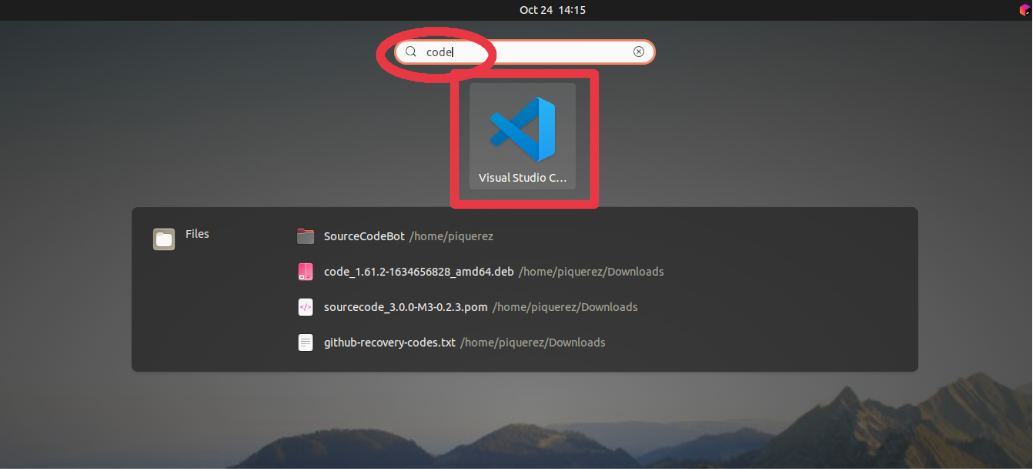
2. Click the extensions icon in the left bar
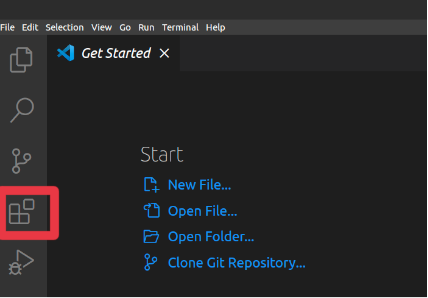
3. Search metals
4. Click the Scala (Metals) extension and click the Install button
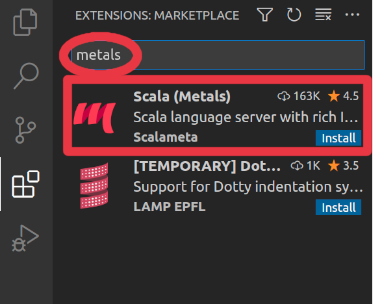
5. Wait until you see a new Metals icon in the left bar
Install Live Sharing
1. In VS Code, click the extensions icon in the left bar
2. Search live share
3. Click the Live Share extension and click the Install button