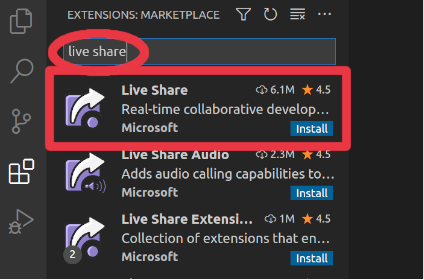VS Code
caution
This page is reserved for Mac users. Instructions for other operating system can be found in:
In this page we will install VS Code and two extensions:
- Metals: the Scala language extension
- Live Share: an extension that enables collaborative session on the same code.
Install VS Code
1. Go to Visual Studio download page.
2. Download the Mac application:
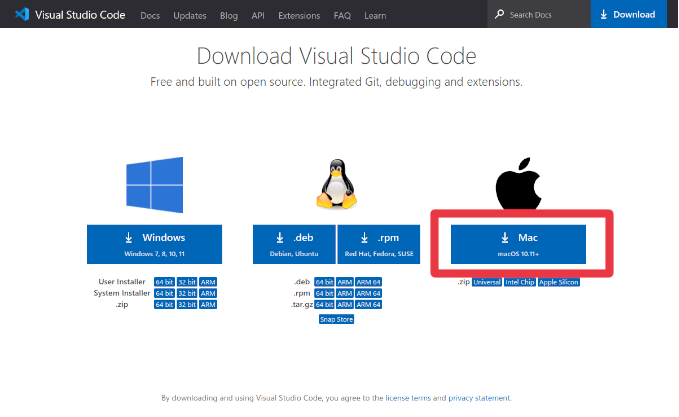
3. In the Download folder, double-click the VSCode-darwin-universal.zip file to unzip it.
4. Move the unzipped Visual Studio Code.app file to the Applications folder.
5. Check that Visual Studio Code is available in your apps.
Install Metals
1. Open VS Code:
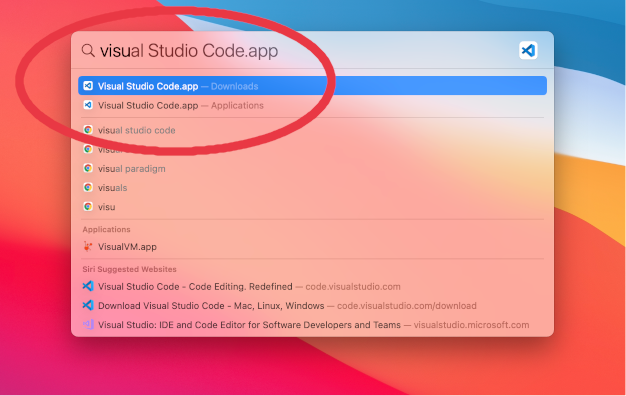
2. Click the extensions icon in the left bar:
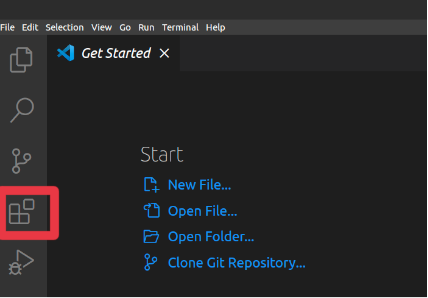
3. Search metals.
4. Click the Scala (Metals) extension and click the Install button:
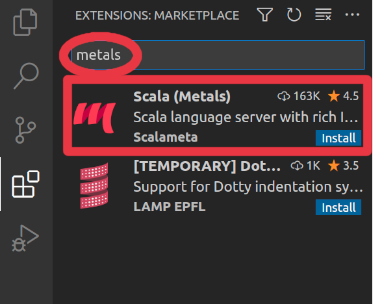
5. Wait until you see a new Metals icon in the left bar.
Install Live Sharing
1. In VS Code, click the extensions icon in the left bar.
2. Search live share.
3. Click the Live Share extension and click the Install button: